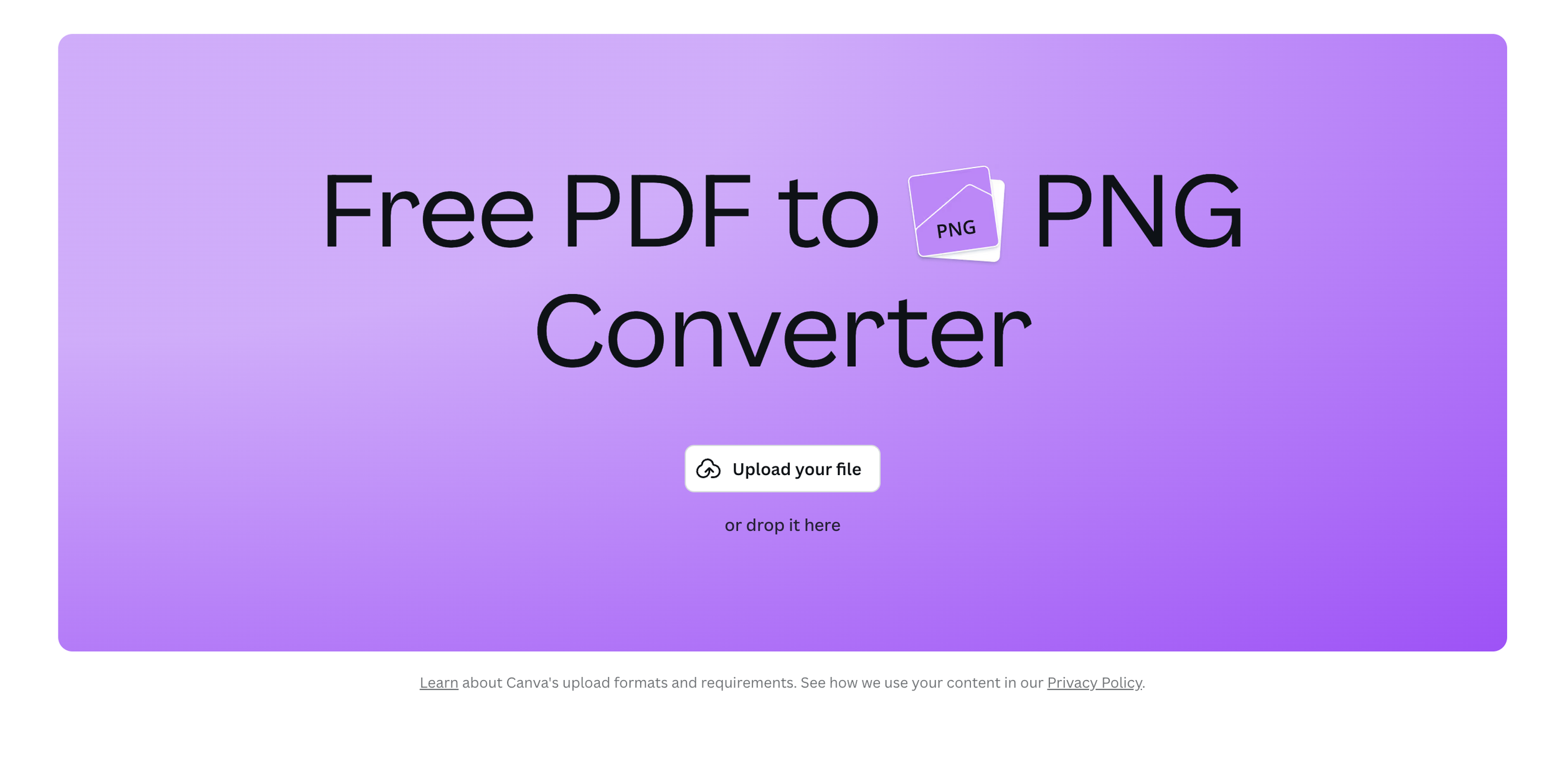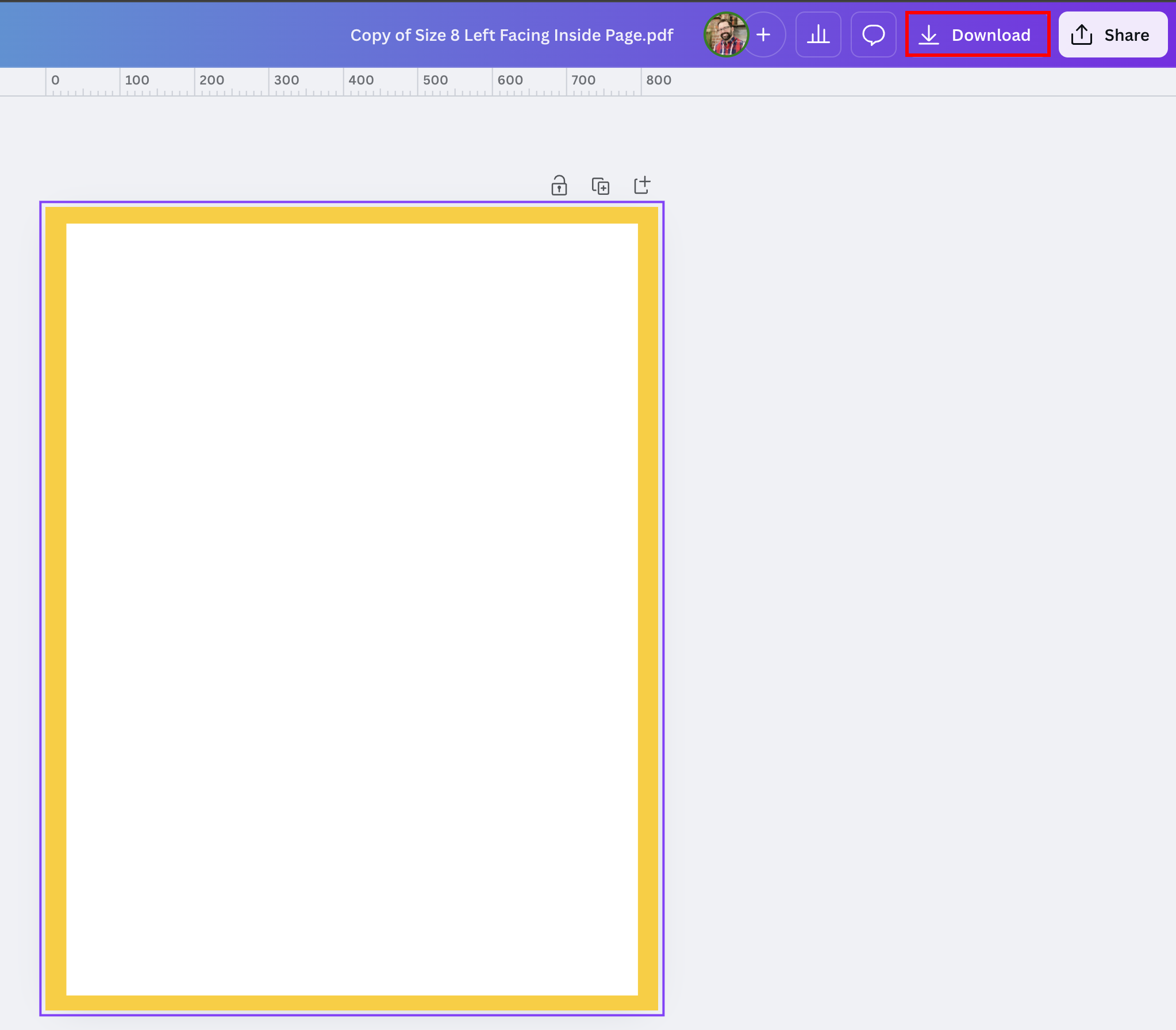Making the Most of Remember Me Yearbooks with Canva and InDesign
When creativity meets powerful design tools, magic happens! Pairing Remember Me Yearbooks with design platforms like Canva and InDesign can elevate your yearbook creation process, combining efficiency with professional-quality results. By leveraging the strengths of each tool, you can streamline your workflow, save time, and deliver a yearbook that truly shines.
As your yearbook starts to take shape, this is a pivotal moment to balance design work with content gathering, organization, and maintaining momentum. Let’s break down how to stay on track and maximize your tools:
1. Planning & Organization: Set the Foundation
✔️ Templates for Consistency: Begin by creating templates for key sections of the yearbook—clubs, sports, events, and classes. This ensures a cohesive design throughout. If you’re using Canva, explore how Canva templates can integrate seamlessly with Remember Me Yearbooks software.
✔️ Design with Precision: Use Remember Me Yearbooks to start laying out pages, paying attention to consistent spacing, font choices, and color palettes that reflect your theme.
✔️ Experiment with Layouts: Try different grid designs, creative backgrounds, and decorative elements to make group photos and feature pages pop.
2. Designing Key Pages: Bring Your Vision to Life
Here’s where the fun begins! Use the Creator Studio Lite to design your standout pages:
📖 Cover Page
The cover is the first impression—make it bold and memorable!
Use custom dimensions (typically 8.5 x 11 inches) to fit your yearbook. Designing externally with InDesign or Photoshop? Click HERE for specs and downloadable templates.
Add school logos, mascots, and themed imagery for a professional touch. Learn how to upload photos HERE.
Choose an eye-catching font for the title (e.g., "Yearbook 2025") and add a tagline like "Memories that Last a Lifetime."
📸 Photo Organization
Group photos by event, team, or grade level. Remember Me Yearbooks’ grid features and photo placeholders make arranging layouts easy and polished. Click HERE for tips on portrait layouts.
🎨 Icons and Illustrations
Use icons, shapes, and illustrations to add visual flair. Canva and Remember Me Yearbooks offer extensive libraries of graphics to make your pages engaging and dynamic.
3. Combining the Strengths of Canva and InDesign
Design Flexibility: Canva’s user-friendly interface and design assets are perfect for creating unique visual elements, while InDesign excels at handling complex layouts and detailed designs. Import these elements seamlessly into Remember Me Yearbooks software for the ultimate customization.
Time-Saving Integration: By using both platforms strategically, you can eliminate redundant work and focus on what matters most—creating a visually stunning, personalized yearbook.
4. Important Notes for Templates
📏 Cover Templates and Spine Adjustments
Cover templates are based on page count intervals. Since spine width changes with page count, ensure you know your final page total before downloading templates.
For flexibility, export your cover artwork in layers and upload them individually to the app. This gives you full control over placement and alignment.
5. Pro Tips for Success
💡 Balance Creativity with Organization: While design is exciting, don’t forget to manage timelines, gather content, and communicate with your team.
💡 Celebrate Your Unique Theme: Use decorative elements, fonts, and layouts to reflect your school’s culture and individuality.
💡 Quality is Key: Use high-resolution images and double-check layouts to ensure a professional finish.
Why Collaborate?
Combining the creative power of Remember Me Yearbooks with Canva and InDesign enables you to craft a yearbook that’s visually stunning, print-ready, and full of heart. This collaboration not only streamlines your process but also ensures a high-quality final product that captures the essence of your school year.
Ready to make the ultimate yearbook? Start designing today and see the difference!
Let’s Get Started!
Canva Users
Templates for Canva users are available for download here.
To guarantee precise document size and resolution, we strongly recommend exporting your design as a PDF PRINT and converting it to JPG or PNG.
This can easily be done with Canva’s PDF converter tool. Here’s how:
Step One: Open Canva PDF to PNG Converter
Step Two: Once your PDF template is open in Canva, select “DOWNLOAD” and your PNG will be the exact size needed.